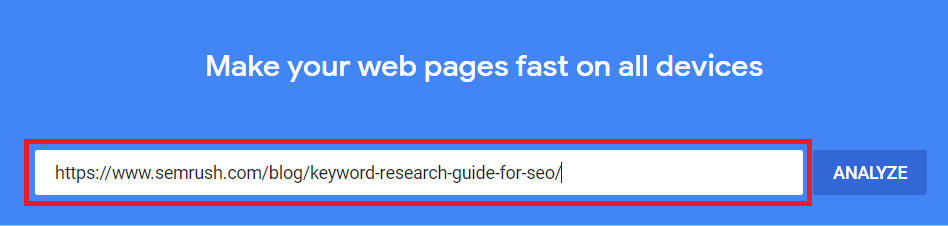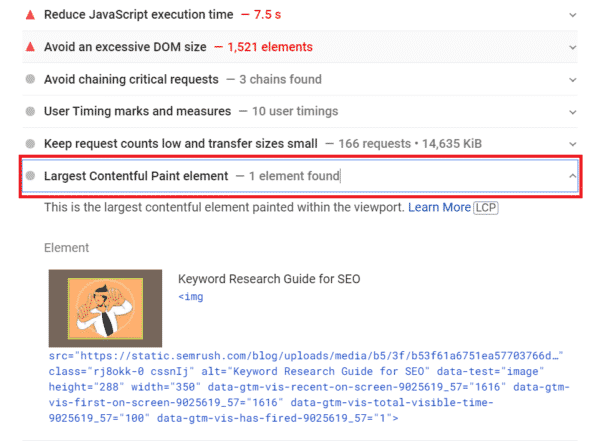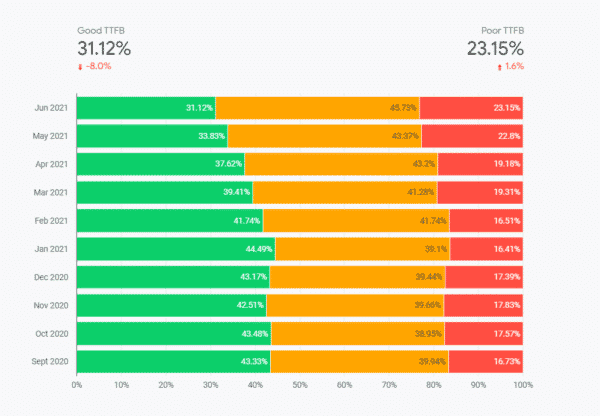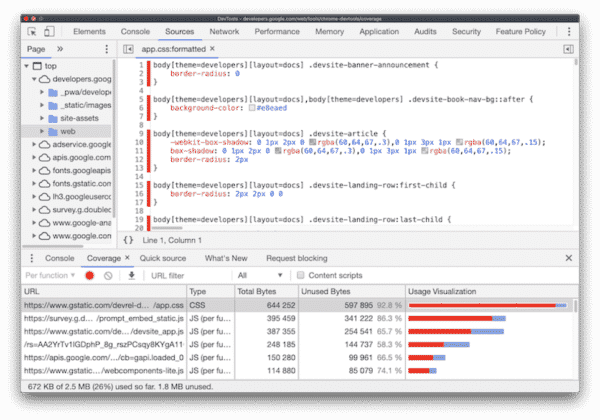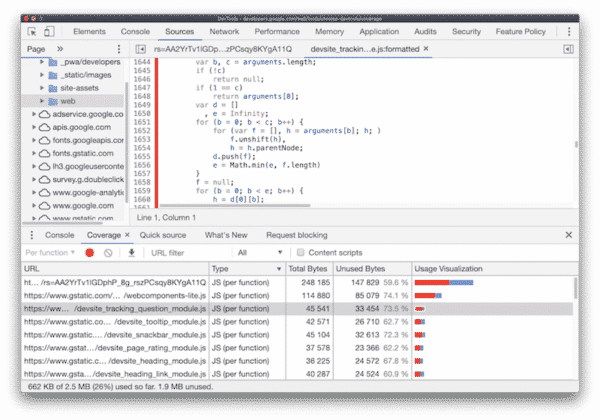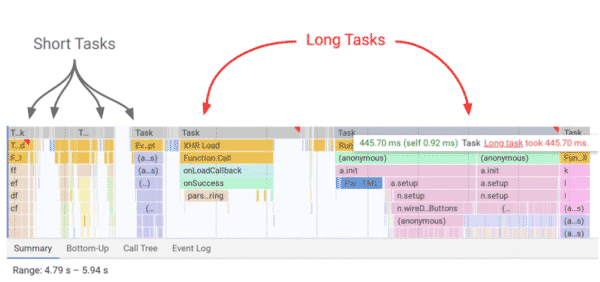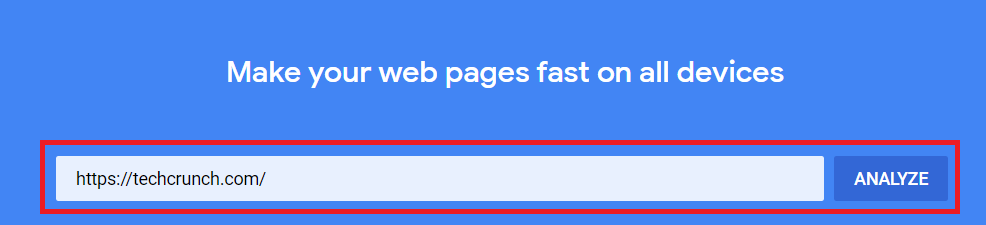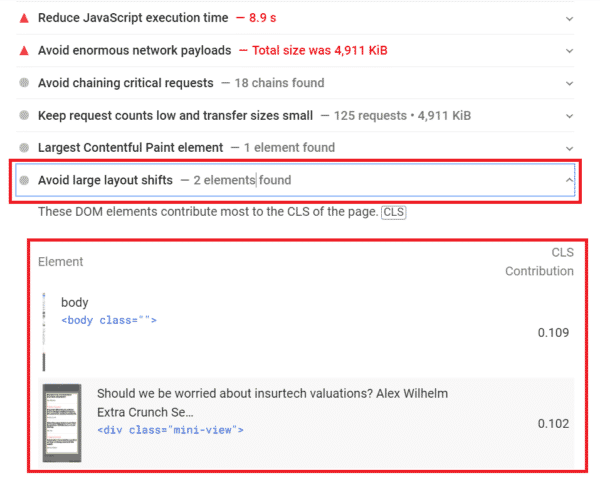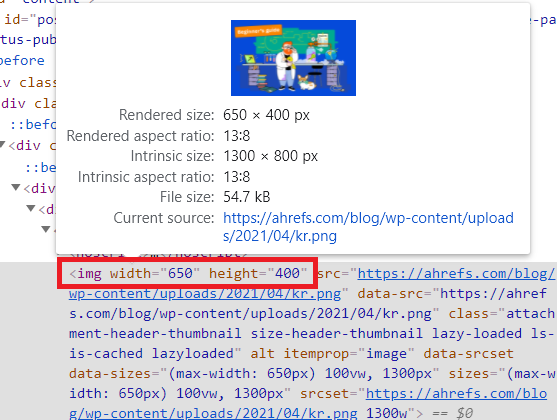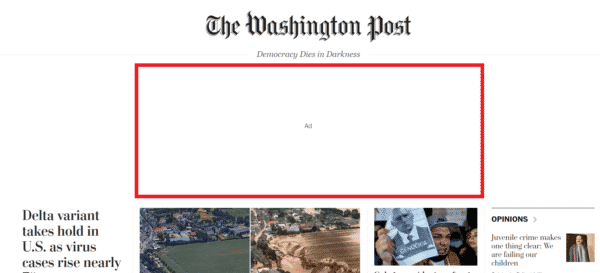We’ve recently released a blog post on how to report on Core Web Vitals using the CrUX dashboard in Data Studio. Within that post, we discuss how the CrUX dashboard is an essential tool to use, due to the availability of field data and historical data over the past months to report and monitor your progress to keep in line with Google’s page experience update.
However, that’s only half the story. Now that you have the right tools to provide you with the most accurate data on your site’s Core Web Vital performance, you now need to know how to optimise your website to fall in line with Google’s standards, achieve a positive score and provide a better page experience for your users.
To do so, it is important to establish straight away that the actions that you will need to carry out will require a developer or development team, depending on the size of your website. Since you will need to alter CSS stylesheets, JavaScript script files and other elements pertaining to the programming of a website, You will require the expertise of a developer who knows how to write code and make the changes recommended in this blog post.
It is also worth pointing out the tools necessary to identify Core Web Vital elements on a web page, before you can actually start the optimisation process. The two most useful tools available are PageSpeed Insights and Chrome DevTools. These platforms are a must-have in your task to improve your Core Web Vitals scores. They are both free, easily accessible and are designed to diagnose Core Web Vital behaviour on a web page.
Now that we know which tools to use to diagnose Core Web Vital issues, we can begin our recommendations to optimise for Core Web Vitals. Let’s start by discussing the first Web Vital, Largest Contentful Paint.
Largest Contentful Paint
There are different elements that can be considered as the largest contentful paint on a web page,
- An image, such as the hero or background image
- H1 tag
- A block of text
However, typically the LCP is the image visible in the viewport.
As mentioned above, we can identify the LCP on a page by using either PageSpeed Insights or Chrome DevTools. To discover what the LCP is using PageSpeed Insights, simply enter the URL of the web page into the address bar.
Once the analysis loads you can scroll down, where you will find a drop-down menu entitled “Largest Contentful Paint element.” Select the drop-down menu. You will be shown the largest contentful paint element on that web page. In the example below, it is a featured image.
Here are the most common reasons behind a poor LCP score:
- Slow server response time
- Render blocking JavasScript and CSS
- Slow resource load time
To start our discourse on how to optimise your site for Largest Contentful Paint, let’s begin with the first common reason, a slow server response time.
Slow Server Response Time
If your server takes too long to receive content from a browser, this will directly impact how quickly it can render content for the user, such as images and text, which make up the Largest Contentful Paint on page. Therefore, it is essential to improve your server response time, to in turn improve your LCP score.
A good method to identify if your server response time is too slow and is the cause of your poor LCP score is by looking at the historical data of the Time to First Byte metric in the CrUX dashboard. This metric measures how long it takes when a user requests information, or bytes, from your server, to then render the very first byte of your page’s content. It’s a direct measurement of how fast your server responds to a user’s request. If you see that your site consistently gains a poorer rating, over the months, then you will know that your server is responding too slow.
Below are 6 actions you can implement to improve your server response time:
- Optimize your server
- Route users to a nearby CDN
- Cache assets
- Serve HTML pages cache-first
- Establish third-party connections early
- Use signed exchanges
The next common cause of poor LCP, outlined, is render-blocking CSS and JavaScript.
Render Blocking CSS and JavaScript
CSS and JavaScript are inherently render-blocking. This means that when a browser is rendering content on a page, it will pause when it comes across a CSS stylesheet or JavaScript script file. The browser needs to download, parse and execute these files before continuing to render the page. There are several solutions that you can utilise In order to reduce the amount of time blocked by CSS files or JavaScript scripts.
How to Reduce CSS Blocking Time
In order to reduce the total amount of time blocked by CSS files you can use the following common tactics:
Minify CSS
CSS files contain characters such as spacing, indentation and comments to make the file easier to read. However, these characters are not necessary for the browser to understand the file. Therefore, using minification removes all of these unnecessary characters, which will reduce the size of CSS files as well as blocking time, thereby improving the speed at which LCP can render.
Defer Non-Critical CSS
You can remove entirely unused CSS from your web page, or move it to a different stylesheet if it is used on a separate page of your site.
You can identify unused CSS by using the Coverage tab in Chrome DevTools.
Image credit: web.dev
Inline Critical CSS
Inline critical CSS that is used for content that will appear in the viewport by including it in the <head> tag of your web page’s code. By doing so, it removes the need to make what is called a round-trip request to fetch critical CSS, which, again, reduces CSS blocking time.
How to Reduce JavaScript Blocking Time
Just as you can implement certain strategies to reduce the blocking time of CSS, so can the same be done with JavaScript scripts. Here are a few ways to reduce JavaScript blocking time:
Minify and Compress JavaScript files
Minification involves removing whitespace and any other parts of code that is deemed unnecessary for the script file to still be considered a valid and functional series of code. In order to apply minification systematically to your JavaScript files, it is best done with a compression tool such as Terser.
Data compression is the act of modifying data with an algorithm for performant servers and client interactions. You can use GZIP, which is the most commonly used compression format as well as many other and newer compression algorithms for even better compression.
Defer Unused JavaScript
Similar to how you can defer unused CSS, you can also defer unused JavaScript code by using code splitting. What this means is rather than sending all of your JavaScript to the user at once, you can split up your JavaScript code into smaller segments and then load the pieces of your code that you need for above-the-fold content first.
You can also identify how much JavaScript code is not being used on your page by using the Coverage tab from Chrome DevTools, as mentioned previously, to identify unused CSS code
Image credit: web.dev
Minify Unused Polyfills
All site owners want a website that is supported on all browsers. However, the problem lies when you want to use the latest JavaScript features on older browsers that do not natively support those new JavaScript features. This is where polyfills come in. Polyfills are aspects of code that insert the most contemporary functionality to older browsers that do not inherently support those functionalities. It is best to minify unused polyfills.
Another common result in low LCP rating is slow resource load time.
Slow Resource Load Time
If a browser is slow at loading resources on your page, such as images, videos, text or any other resource, it will have a direct impact on your LCP. Therefore, it is best to optimise the load time of your web page’s resources to improve your LCP score.
Optimising and Compressing Images
One such way of improving resource load time is by optimising and compressing images.
As mentioned before, images, such as hero or background images are typically the largest element in the viewport. Therefore, it is better to compress and use a smaller size image, rather than one that is 10kb or above, in order to improve the rendering load time of the LCP.
Preload Images and Other Resources
Using Preload is an excellent way to optimise the rendering process of images and improve page speed. Preload tells the browser of the more important elements that are hidden away in CSS or JavaScript files, that can often be requested later, to be prioritised and loaded as soon as possible. Many types of elements can be preloaded, but you should focus on applying this strategy on resources like your hero image, which will be one of the first items to appear in the viewport and also what is considered the LCP on your page.
There are many types of elements that can be preloaded, but you should prioritise loading essential assets such as fonts included in a stylesheet, hero and background images, or resources loaded from a script, on your page that you want to prioritise in terms of loading.
Image credit: web.dev
Besides compressing image sizes and preloading important resources, there are also other actions that can be implemented to improve slow resource load times:
- Compress text files
- Deliver different assets based on network connection (adaptive serving)
- Cache assets using a service worker
This concludes our recommendations for optimising for LCP. Let’s now move on to discuss how to improve your website, for the next Core Web Vital, First Input Delay.
First Input Delay
Unlike LCP, First Input Delay is measured using field data only, since it directly relies on measuring real user interaction on a web page. Therefore, when testing and making changes and updates to your site for FID, you can use the Total Blocking Time metric instead, in the lab.
The Total Blocking Time metric measures the total amount of time the main thread, which is where the browser processes most of the tasks pertaining to loading a page, was blocked by a single task, thus not being able to respond to any user interaction as the main thread was still busy processing that particular task.
Therefore, improvements in Total Blocking Time will directly correlate with improvements in First Input Delay. The Total Blocking Time metric uses lab data, which makes it ideal for making changes and updates, and then testing those changes in a controlled lab environment, to establish if indeed those changes reduce your total blocking time, before deploying those adjustments to your site in the field.
The main cause behind poor FID is heavy JavaScript execution. This means that the browser cannot respond to a user’s input because it is still busy working through the current task of executing JavaScript code, which is occupying the main thread,
There are several actions that you can implement In order to reduce the load on the main thread of a browser and in turn reduce a poor FID score:
- Break up long tasks
- Optimise your page for interaction readiness
- Use a web worker
- Reduce JavaScript execution time
Break up long tasks
One of the most significant ways to reduce a poor FID score is by breaking up long tasks. This simply means breaking up long-running segments of JavaScript code into smaller parts.
Image credit: web.dev
Long tasks are extended periods of code where JavaScript is executed. These execution periods occupy the main thread for a much longer duration of time, thereby causing the user interface to freeze and become unresponsive. Any piece of code that blocks the main thread for 50 milliseconds or more can be characterised as a long task. Splitting up long tasks into shorter sections of code should help to reduce poor FID.
Optimise Your Page for Interaction Readiness
When it comes to optimising your web page to be ready for user interaction there are three main pitfalls to avoid in order to reduce the load of JavaScript on the main thread and by doing so increase the responsiveness to user interaction:
- First party script execution can delay interaction readiness
- Data-fetching can impact many aspects of interaction readiness
- Avoid loading third party scripts, which can delay the response time to user interaction
Use a Web Worker
Since one of the main reasons behind FID is a blocked main thread, a web worker, which is a JavaScript script file that allows you to run your JavaScript code on a background thread, independently of other scripts, without affecting the performance of your page, will ease the load on the main thread and improve input response times. The user is free to click, select and perform other interactions on the web page, while the web worker runs code on a background thread.
Examples of web workers that can help to run JavaScript code on a background thread are:
- Comlink
- Workway
- workerize
Reduce JavaScript Execution Time
Another method to improve your FID score is to simply reduce the amount of JavaScript executed on your page. To do so, you can use two of the same solutions to reduce JavaScript from your page to help optimise for LCP:
- Defer unused JavaScript
- Minimise unused polyfills.
As mentioned previously, it is important to remember that all JavaScript is render blocking. This means that when your browser encounters a JavaScript file it must first download, parse and execute that file before moving on to anything else. This is why it is better to avoid or to use less JavaScript whenever possible.
These are a number of solutions that you can enact to reduce load on the main thread and optimise your site for First Input Delay. Now let’s discuss how to optimise for the final Core Web Vital, Cumulative Layout Shift, or CLS.
Cumulative layout shift
Before delving into the recommended tactics that you can use to improve your CLS score, It is important to first explain that sudden layout shifts on the page that occur within the viewport is what is measured against the CLS metric. This means that only layout shifts that the user experiences on the page is what is taken into account when measuring the CLS score. If a layout shift occurs below the viewport and it has not affected the user’s experience on the page, then that incident of a layout shift is disregarded.
As it is the same for LCP you can identify the CLS elements on a page by using PageSpeed Insights or Chrome Developer Tools. To identify CLS using PageSpeed Insights, simply copy the URL of your web page into the address bar.
Once the analysis has loaded, scroll down and this time, select the “Avoid large layout shifts” option. A menu will drop down and display all of the elements on the web page where a layout shift occurred.
Here are some of the common causes of CLS:
- Images without dimensions
- Ads, embeds and iframes without dimensions
- Dynamically injected content
- Web fonts causing FOIT/FOUT
Images without Dimensions
The first common cause of CLS is images without dimensions. To optimise for this issue, make sure to always add width and height attributes to your images. If you prefer you can save the necessary width and height dimensions needed using CSS aspect ratio boxes. Simply by adding width and height elements to your code, the appropriate space on your web page will be allocated to your image when it is loading, preventing any sudden layout shifts from occurring.
Adverts
Typically, adverts are the main cause for layout shifts on a web page. There are three main reasons as to why an advert can cause a layout shift:
- Multisize ads – the size of the ad is not fixed
- Deferred loading – the adverts are loaded much later in the page life cycle.
- Refreshed ads – The advert is refreshed during the user experience
There are several actions that can be implemented to address these common issues, such as:
- Using placeholders
- Preloading
- Collapse empty slots
Placeholders
One of the ways to avoid unnecessary layout shifts is to use placeholders to statically reserve space for potential adverts. In order to apply a placeholder for your adverts you can simply use the CSS properties “min-height” and “min-width” to the ad container. Your ad scripts will then be able to connect to the container and insert the ad. If the intended ad is bigger than the space you have allocated, it will be resized to fit within the area specified. But, if the advert is actually smaller or exactly the same size as the placeholder, then no visual layout shift will occur on the page and as a result, reduce your CLS score.
Preloading
Preloading is another effective way to reduce CLS. If you include adverts below the viewport, then it is essential that those ads are preloaded. This is important as, for example, if a user lands on a page, and there is an advert below the viewport, the ad will cause a layout shift, but since it is below the fold, the user has not experienced it, and it is not taken into account as an instance of CLS. However, if the ad was to load much later and the user scrolled down the page and saw this shift in layout, then this instance would count against your CLS score. Therefore, preloading ads is a great way to have adverts ready before the user sees them and not experience any unexpected layout shifts.
And finally, the last strategy mentioned is to collapse empty ad spaces on your website.
Collapse Empty Ad Slots
Sometimes it can be the case that your ad may not load correctly in the slot left available for it. If this occurs the ad slot remains empty and is still displayed to the user. With the ad slot left empty other layout shifts can occur on the page. Therefore, it is better to collapse those slots if you know they are going to be empty ahead of time.
Embeds and Iframes
When it comes to embeddable content like videos from YouTube or posts from social media. It is not always known in advance how large the embeddable content will be, therefore, websites that have embedded content do not always reserve the appropriate space, which can then lead to the layout shift for the user.
In order to avoid these layout shifts caused by embeds, you can precompute sufficient space for embeds with a placeholder, much like how you can use a placeholder to reserve sufficient space for an advert to load.
Dynamic Content
Similar to optimising adverts, dynamic content, like pop-ups, to sign up for newsletters or any other form, should have the necessary space reserved for them, in the viewport, using a placeholder. This way it will not cause any unnecessary layout shifts on the page and disrupt the user’s experience.
Web Fonts Causing FOUT/FOIT
Another common cause of CLS is if your web page font is downloaded and rendered too late, causing an unexpected layout shift. One way this layout shift can occur is if the original font that was supposed to load is replaced with a different, additional font, altogether, This is referred to as a “flash of unstyled text” or FOUT,
Another example of how layout shift can occur is if what is referred to as “invisible” text appears on the page. This is when a segment of text is not displayed or appears “invisible” to the user as the browser waits to download and apply a custom font to the text, which is referred to as a flash of invisible text, or FOIT. If the loading of the custom font occurs too late then a different font could be loaded instead and cause a sudden shift in visual layout,
A key approach to solving this issue is to use the method of preloading, much like how it can be used to reduce CLS with ads, Preloading tells the browser that you want to request and load these fonts sooner, than when the browser would typically discover them, since they are important to the web page.
Final thoughts
These are some of the solutions that you can implement to better optimise your website for Core Web Vitals and provide a better experience for your users. The relevance and importance of Core Web Vitals is debated, and you will find opposite sides of the debate taken up by different SEOs you encounter and across the internet.
According to John Mueller, “Quality content still comes first. Page experience becomes more important when there are multiple similar results.”
This appears to be the most likely reality of the update. Relevant and authoritative content will still remain the most important factor but Core Web Vitals will seem to serve as the tiebreaker between two web pages that are both well optimised and rank effectively for a particular search query. We will have to wait and see the true extent of the impact of Core Web Vitals and the page experience update in the coming years. Nonetheless, regardless of which side of the debate you fall into, it is essential that we as SEOs know how to report and optimise our sites for Core Web Vitals moving forward.