How to Optimise Your Website for Core Web Vitals: LCP, FID & CLS
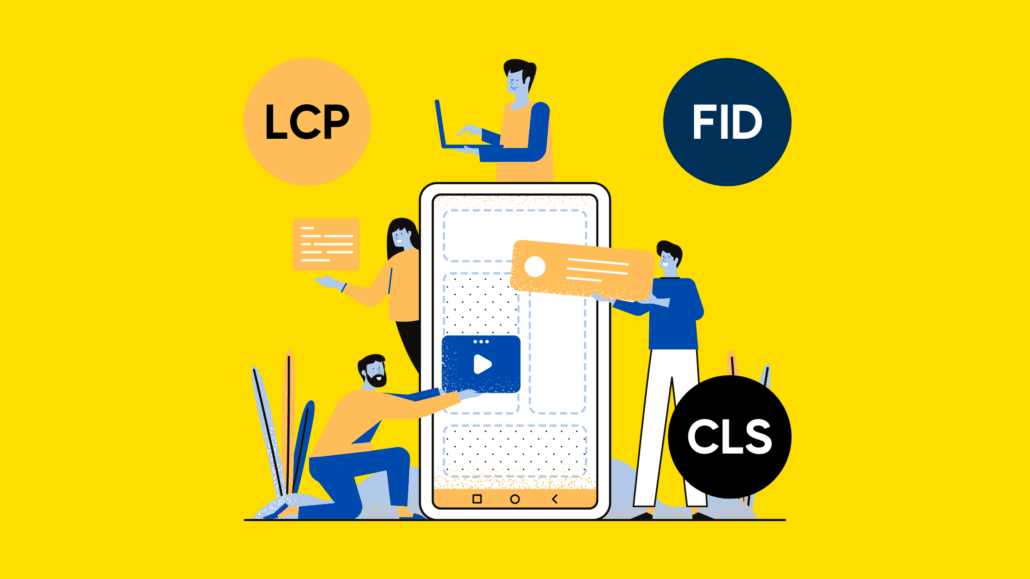
We’ve recently released a blog post on how to report on Core Web Vitals using the CrUX dashboard in Data Studio. Within that post, we discuss how the CrUX dashboard is an essential tool to use, due to the availability of field data and historical data over the past months to report and monitor your progress to keep in line with Google’s page experience update.
However, that’s only half the story. Now that you have the right tools to provide you with the most accurate data on your site’s Core Web Vital performance, you now need to know how to optimise your website to fall in line with Google’s standards, achieve a positive score and provide a better page experience for your users.
To do so, it is important to establish straight away that the actions that you will need to carry out will require a developer or development team, depending on the size of your website. Since you will need to alter CSS stylesheets, JavaScript script files and other elements pertaining to the programming of a website, You will require the expertise of a developer who knows how to write code and make the changes recommended in this blog post.
It is also worth pointing out the tools necessary to identify Core Web Vital elements on a web page, before you can actually start the optimisation process. The two most useful tools available are PageSpeed Insights and Chrome DevTools. These platforms are a must-have in your task to improve your Core Web Vitals scores. They are both free, easily accessible and are designed to diagnose Core Web Vital behaviour on a web page.
Now that we know which tools to use to diagnose Core Web Vital issues, we can begin our recommendations to optimise for Core Web Vitals. Let’s start by discussing the first Web Vital, Largest Contentful Paint.
Largest Contentful Paint
There are different elements that can be considered as the largest contentful paint on a web page,
- An image, such as the hero or background image
- H1 tag
- A block of text
However, typically the LCP is the image visible in the viewport.
As mentioned above, we can identify the LCP on a page by using either PageSpeed Insights or Chrome DevTools. To discover what the LCP is using PageSpeed Insights, simply enter the URL of the web page into the address bar.
» Read more about: How to Optimise Your Website for Core Web Vitals: LCP, FID & CLS »