In Part 1 of our guide on optimising Salesforce Commerce Cloud (SFCC) sites for SEO, we explored the essential aspects of hostname configuration, location mapping, and URL structure.
Part 2 covered another crucial element of SEO: website crawling and redirect tools to enhance indexing and crawling strategies for URL prioritisation.
Now, in Part 3 of the series, we turn our attention to the crucial elements of on-page SEO. While technical SEO sets the stage for search engines to effectively crawl and index your site, on-page SEO ensures that each individual page is primed for ranking well in search engine results.
In this instalment, we’ll explore the tools and best practices available in SFCC to fine-tune implementation of unique, optimised meta titles and descriptions via manual, dynamic and hybrid approaches, to help your eCommerce site reach its full potential.
Keyword Targeting via On-page SEO (metadata, H1s, descriptions)
Keyword targeting is arguably one of the most important and most widely recognised elements of SEO. Luckily for us, SFCC makes editing some of the key on-page elements where keywords can be embedded super simple, namely your H1s, meta titles and meta descriptions. It’s also fairly straightforward to set up rules to dynamically create these titles and descriptions based on attributes within your PDPs and PLPs.
We’ll look at how to implement these fields using three different methods:
- Manually applying metadata to pages
- Dynamically applying metadata to pages
- Hybrid approach of applying metadata to pages (using dynamic rules that allow for manual overrides).
Manually Applying Metadata to Pages
Setting up metadata at a page level ensures you can create unique, optimised descriptions and titles from page to page. This can be done for all page types in SFCC using standard attributes.
To implement this for example for PLPs, navigate to Merchant Tools > Products and Catalogs > Catalogs.
Select the catalogue where your category resides, or complete a category search to find the page. Once you’ve found the page, click the edit button and then click into Category Attributes.
Page Title and Page Description fields are aptly named in SFCC, so you can simply edit these fields with the data you want to populate.
You should ensure to populate these fields at language and/or language (country) level where possible, rather than using the Default language. This is because defaults will apply to all folders unless localised, and can cause issues if using a hybrid approach (which will be explained later).
Read our guide on 7 simple steps for conducting international keyword research to kickstart the localisation process.
To optimise the H1, populate the Page Name field. Don’t forget to apply your changes for them to take effect.
Dynamically Applying Metadata to Pages
To configure metadata to automatically populate across PLPs and PDPs, along with any other page types, you’ll need to create meta tag rules. These can be setup at a catalogue level, and localised per region. As with most rules set up within SFCC Business Manager, these are applied in a priority order of language (country), language and then the default.
To create meta tag rules, navigate to Merchant Tools > SEO > Page Meta Tag Rules
Page Meta Tag Definitions
If you are creating rules for the first time, you must first set up your meta elements as Meta Tag Definitions. This must include the tag type (i.e. is this a name tag, a property tag or a title tag. You must also set the tag ID that corresponds to the meta tag you are creating. For example:
- To create a meta title tag, which has the html code <title>INSERT TEXT</title> you would set the following elements:
- Meta Tag ID: title
- Meta Tag Title: title
- To create a meta description tag, which has the html code <meta name=”description” content=”INSERT TEXT”</> you would set the following elements:
- Meta Tag ID: description
- Meta Tag Title: name
- To create an OpenGraph site name tag, which has the html code <meta property=”og:site_name” content=”INSERT TEXT” /> you would set the following elements:
- Meta Tag ID: og:site_name
- Meta Tag Title: property
Page Meta Tag Rules
Once you’ve created your definitions, you can begin to populate them. This is where you will start to define the content that will be set within the tags and which pages they should be applied to.
Important to note: Applying a meta tag to a page type will mean that these tags will apply to all pages that fit within that catalogue element and will override the manually set fields. However, it is possible to use a combined approach (see how to use a hybrid approach to implement metadata). Homepage metadata must be set within meta tag rules applied via this method.
Click into meta tag rules and create a new tag.
You will likely have separate rules for meta titles for different page types due to the attributes used to dynamically populate these, so we’d recommend setting individual rules to apply to page types for:
- Home Page
- Product Listing Pages
- Product Detail Pages
You can also set these up for Content page types if you use these on your website.
This would mean that you need at least three different meta title tag rules, and at least three different meta description tag rules created. You should name these accordingly to prevent confusion when editing and reviewing these in the future.
The attributes you use to build your rules will depend on your catalogue setup.
For example, you might want all page titles for PLPs to use the category page name, followed by the brand. In this case, your rule would look something like:
${Category.Name} | Example BrandFor a category with a name of Polo Tops, this would set the page title as: Polo Tops | Example Brand
In this case, this rule can be applied at the default instead of at locale level. This is because the Category Name attribute is set on the PLP as standard, and as such should have been localised when setup for alternate locales. This rule does not continue any elements that need additional translation, and therefore can be set at default level.
This may be different if you want to apply country codes into the titles to aid geo targeting. This is ideal for sites that operate in regions that share locales, for example the UK and Ireland. In this case, you can select the language (region) from the drop down, and set a rule at each subfolder level.
For example, for English (United Kingdom), your rule would be:
${Category.Name} | Example Brand | UKAnd for English (Ireland), your rule would be:
${Category.Name} | Example Brand | IEIf your eCommerce site utilises search refinements, you can set your PLP rules to dynamically change based on refinements that have been applied. These rules will need to be set based on your custom setup in terms of refinement types.
For example, a clothing site with Search Refinement Types of ‘Colour’ and ‘Gender’, might be able to utilise the following rule:
${IF SearchRefinement.gender THEN SearchRefinement.gender(' or ','? ')}${Category.Name }${IF SearchRefinement.colour THEN Constant(' in ') AND SearchRefinement.colour(' or ','? ')}${Constant(' | Example Brand')}This ensures that if a refinement is applied, and more than one of any type is applied, it will be incorporated into the title.
For a category with a name of Polo Tops, with gender filters applied for ‘Women’s’ and colour filters applied for ‘Blue’, this would set the page title as: Women’s Polo Tops in Blue | Example Brand
For a category with a name of Polo Tops, with gender filters applied for ‘Men’s’ and colour filters applied for ‘Blue’ and ‘Green’, this would set the page title as: Men’s Polo Tops in Blue or Green | Example Brand
For a category with a name of Polo Tops, with gender filters applied for ‘Men’s’ and ‘Women’s’ and no colour filters applied, this would set the page title as: Men’s or Women’s Polo Tops | Example Brand
You should ensure to test these configurations in your staging or development environments before applying tags to the production environment, to ensure that your dynamic rules work as intended.
For localised rules, ensure you translate any connectives and set these at language or language (country) level, to ensure the titles are seamless in translation for best user experience and SEO.
Similar logic can be used to set dynamically generated content for meta descriptions.
For H1s however, there is no way of using syntax rules to apply dynamic changes as a standard feature in SFCC. This is only doable via custom development, where you will need a developer or solution architect to alter your SFCC configuration, as can be seen on Ralph Lauren’s website:
Hybrid Approach of Applying Metadata to Pages
To use a hybrid approach, you’ll need to apply an additional element of syntax to your Page Meta Tag Rules to allow manual overrides to work. This requires an additional IF statement to be included in the rule.
For example, to allow a hybrid approach of setting page titles on a PLP, you can amend your basic rule of
${Category.Name} | Example BrandTo include a manual override:
${IF Category.pageTitle THEN Category.pageTitle ELSE Category.Name}${Constant(' | Example Brand')}Using our example from earlier for a filtered PLP with gender and colour filters applied, the title rule would look something like:
${IF SearchRefinement.gender THEN SearchRefinement.gender(' or ','? ')}${IF Category.pageTitle THEN Category.pageTitle ELSE Category.Name }${IF SearchRefinement.colour THEN Constant(' in ') AND SearchRefinement.colour(' or ','? ')}${Constant(' | Example Brand')}This will ensure that if a page title field has been input into that attribute on the PLP, this will automatically override the rule from just using the category name as the title. In this case, we are still dynamically appending the brand name to the title, so this would not need to be manually typed in on the PLP.
Important to note: If you are applying optimisations at page level in the Default folder, this will always override the rule, even if the rule is set at a locale level. It’s therefore ideal to ensure that page optimisations are always localised to each subfolder where the language varies, to ensure geo-targeting remains accurate across the markets.
In Summary
- Keyword Targeting via On-page SEO: SFCC simplifies keyword targeting through easy editing of key on-page elements like H1s, meta titles, and meta descriptions, with options for manual, dynamic, or hybrid metadata application.
- Manually Applying Metadata: Unique, optimised metadata can be set for each page type in SFCC using standard attributes. It’s crucial to localise these fields at the language or country level to avoid conflicts in hybrid setups.
- Dynamically Applying Metadata: Meta tag rules allow for automated population of metadata across pages. Rules can be tailored by page type (e.g., Home Page, PLPs, PDPs) and localised to enhance geo-targeting. Custom attributes can be used to dynamically generate content based on catalogue setups.
- Hybrid Approach: Combines manual and dynamic methods by using conditional syntax to allow manual overrides of dynamically generated metadata, offering flexibility while maintaining automation.
- Important Considerations: Always test configurations in staging environments before applying them to live sites, ensure localisation for seamless translation, and use custom development for dynamic H1s when needed.
A final word
Optimising your SFCC site for SEO is crucial for enhancing your eCommerce brand’s visibility and success.
SFCC can be an overwhelming tool to use, however, by focusing on key areas like hostname configuration, location mapping, URL structure, website crawling, and on-page SEO, you can significantly improve your site’s search engine performance and use the features this platform has to offer to your advantage.
If you need help configuring your SFCC platform to meet your SEO needs, please get in touch with us today via our website.