Building on our previous post, ‘The hidden costs of a botched site migration: Why ecommerce brands can’t afford to get it wrong’, we’re back with actionable steps to help you successfully migrate your CMS. If our last post made one thing clear, it’s that getting it right is absolutely critical!
What is a CMS?
If you have a website, chances are you’re using a CMS (Content Management System). It’s the software that powers your site, enabling you to easily create, manage, edit and publish your website content.
You might feel like your current CMS just isn’t cutting it. Maybe it’s missing key features you need, or it can’t keep up as your website grows with more content and traffic. Whatever the reason, you’ve realised it’s time for a change—and a new CMS might be the solution.
The next step is migrating to your new CMS, and it needs to be done right. A poorly executed migration can lead to broken links, duplicate content, or missing pages, causing your SEO efforts to unravel. Proper planning ensures redirects are set up correctly, preserving your site’s authority and organic performance.
Therefore what we’ve done here at Re:signal, is put together a 12 step guide so you know exactly what to consider and the actions to take during your CMS migration.
What is a CMS migration?
A CMS migration is like moving your website to a new, better home. It’s the process of transferring all your website’s content, design, and functionality from one Content Management System (CMS) to another. While visitors might not notice the change right away, behind the scenes, it can make a huge difference in speed, security and overall performance.
Imagine you own a store. A CMS migration isn’t about changing the shopfront—it’s about upgrading the stockroom, improving organisation, and making operations smoother so customers get a faster, more seamless experience.
Why consider a CMS migration?
Upgrading your CMS isn’t just about switching platforms—it’s about unlocking your website’s full potential. If your current CMS feels sluggish, frustrating, or limiting, a migration can supercharge your site’s performance, improve security and make managing content a breeze.
Faster, Smoother Performance
A slow website drives visitors away. If your CMS is struggling to keep up, upgrading to a more efficient platform can boost loading speeds, reduce bounce rates, and improve organic visibility—all while keeping users happy.
Better Tools & Better Workflows
A clunky CMS makes managing content a nightmare. A migration can introduce a user-friendly, intuitive interface that saves time, boosts productivity and lets your team focus on creating great content instead of fighting the system.
More Features, More Possibilities
Want interactive content, ecommerce features, or automation tools? A new CMS can open the door to more customisation, advanced marketing tools and seamless integrations—without needing a complete website rebuild.
Stronger Security & Compliance
Outdated CMS platforms can leave your website vulnerable to hacks. A migration allows you to choose a CMS with top-tier security, regular updates, and better compliance features to keep your data and users safe.
Built-In SEO Advantages
A better CMS might mean better SEO optimisation tools, mobile responsiveness and structured data support, all of which help boost your search rankings and organic traffic.
Common CMS Migration Pitfalls
Migrating to a new Content Management System (CMS) can be a game-changer, but without careful planning, it can also lead to serious headaches. A poorly executed migration can cause data loss, broken links and SEO disasters, which could hurt your traffic, revenue, and user experience.
The Biggest Risks of a CMS Migration (and How to Avoid Them)
Data Loss : Your website’s content, images, and stylesheets might not transfer correctly.
Solution? Always back up your data before migrating and test everything after the move.
Loss of Functionality: Not all CMS platforms have the same features. You might lose essential tools like multilingual support, drag-and-drop editors or integrations.
Solution? Make a list of must-have features and ensure the new CMS supports them before migrating.
Broken Links & SEO Issues: If URLs change without proper redirects, it can lead to 404 errors, a drop in search rankings and frustrated visitors.
Solution? Set up 301 redirects for any changed URLs and monitor SEO performance closely.
Design & Layout Glitches: A new CMS may not display your website’s layout the same way as the old one. Fonts, buttons, or entire sections might break or disappear.
Solution? Test the design across different devices and fix inconsistencies before going live.
Downtime & Performance Issues: Unexpected server issues or compatibility problems can slow down your site or even take it offline.
Solution? Plan your migration during off-peak hours and have a rollback plan in case things go wrong.
A well-planned CMS migration should boost your site’s performance, security and usability—not create more problems than it solves. By anticipating these risks and preparing for them, you can ensure a smooth transition and a better experience for both your team and your visitors.
Before the Migration
Migrating to a new CMS isn’t just about picking a platform you like and making the switch. Without careful planning, you risk losing data, breaking links and hurting your website’s performance.
To ensure a seamless transition, follow these critical pre-migration steps:
Step 1: Assemble Your Migration Dream Team
Migration is a complex process, and doing it solo can be overwhelming. Build a dedicated team that includes:
- A developer to handle technical aspects
- An SEO expert to safeguard rankings
- A webmaster to oversee functionality
- Stakeholders & content managers who use the CMS daily
Having the right people on board will help prevent costly mistakes.
Step 2: Conduct a Content Audit
Before migrating, review your current content to decide what to keep, update or remove.
- Crawl your website to identify URLs, links and metadata.
- Remove outdated or duplicate content.
- Ensure your most valuable content is properly formatted for the new CMS.
Tools like Screaming Frog can help automate this process.
Step 3: Backup Everything
Before making any changes, backup your entire website to prevent data loss.
- Copy text, images, videos and databases.
- Save backups in multiple locations (cloud and external storage).
- Use backup plugins if your current CMS supports them (e.g., UpdraftPlus for WordPress).
Step 4: Plan for Functionality & SEO Impact
Not all CMS platforms have the same features. Ensure your new CMS supports:
- Essential tools (e.g., WYSIWYG editor, multilingual support).
- SEO features (e.g., custom URLs, metadata customisation, XML sitemaps).
- User-friendly interface for your team.
Step 5: Develop a Migration Timeline & Strategy
To avoid migration chaos, create a structured migration plan with:
- A clear timeline with deadlines for each phase.
- A list of tasks and responsibilities for your team.
- A staging environment for testing before going live.
Use project management tools (e.g., Trello, Asana) to keep everyone aligned.
Step 6: Assess Security & Compliance
Ensure your new CMS meets your security and compliance standards.
- Check for two-factor authentication & data encryption.
- Get stakeholder approvals to prevent legal or compliance issues later.
Step 7: Analyse and Map Data Architecture
Your old and new CMS likely store and manage content differently. If you migrate without a plan, data mismatches can lead to lost content, broken layouts, or missing metadata.
- Run a trial migration with a small batch of content to identify inconsistencies.
- Map content types (blog posts, landing pages, images, etc.) to the correct formats in the new CMS.
- Check database structures to ensure all information transfers correctly.
During the Migration
The moment has arrived—you’re ready to migrate your website from the old CMS to the new one. But this isn’t just a copy-paste job. To avoid data loss potential issues, you need a structured approach. Including:
Step 8: During the Migration Checks
Now you’ve mapped your data, it’s time to begin the actual migration.
- Choose your migration method – automated tools, custom scripts or manual transfers.
- Start with a test run – migrate a small portion of content first to spot errors.
- Move all content – including text, images, videos, metadata and user-generated content.
- Ensure URL consistency – If URLs change, implement 301 redirects to prevent broken links.
Tip: If you’re using automated migration tools, double-check formatting to catch any errors early.
Now the time has come and you’re ready to deploy your new CMS!
Step 9: After the Migration Testing
Your work isn’t quite done, yet, but you’re very close. You still need to test functionality, optimise performance, and in general make sure everything is running seamlessly.
Here’s a handy quality assurance (QA) checklist:
- Check page loading – Ensure your website loads correctly and all essential elements appear as they should.
- Inspect formatting & layout – Look for any misalignments, broken images, or missing elements.
- Test navigation – Verify that menus, links and internal pages function properly.
- Check interactive elements – Forms, buttons, search bars, and other features should work without issues.
- Validate media display – Ensure that images and videos load correctly across devices.
- Test user accounts – If your site has login functionality, create and log in to an account.
We’d also recommend testing website performance:
- Page load speed – Use tools like Google PageSpeed Insights to measure performance and identify optimisation opportunities.
- Mobile responsiveness – Ensure the website is fully functional on mobile devices by testing it on different screen sizes.
- Check third-party integrations – CRMs, marketing automation tools and APIs should work without disruptions.
For better accuracy, test your website in multiple browsers (Chrome, Firefox, Edge, Safari) and on different devices. You can also use tools like BrowserStack to automate cross-browser testing.
Step 10: Train Your Team and Manage the Transition
Switching to a new CMS affects more than just the website—it impacts your team too. To ensure a smooth transition:
- Provide training – Organise sessions to help your team learn the new CMS interface and its features.
- Offer ongoing support – Have a clear communication plan for troubleshooting and assistance.
- Address concerns early – Proactively answer questions and reassure team members about the new system.
Step 11: Monitor and Optimise Continuously
The migration process doesn’t end once the site goes live. Ongoing optimisation is key to long-term success:
- Monitor site metrics – Keep an eye on traffic, engagement, and conversions to ensure no unexpected drops.
- Refine workflows – Adjust settings and processes within your CMS to improve efficiency.
- Explore new features – Take advantage of your CMS’s capabilities to enhance performance and user experience.
Step 12: Keep the Old Site Up (Temporarily)
It may be tempting to delete the old site or sell the old domain, but hold off for a while. Search engines take time to fully recognise site migrations. Keeping the old site accessible (on a staging environment) can help troubleshoot any lingering issues.
By following these migration steps, you’ll minimise disruptions, maintain your search rankings, and set your team up for success with the new CMS. Keep testing, optimising, and refining—your website’s performance depends on it!