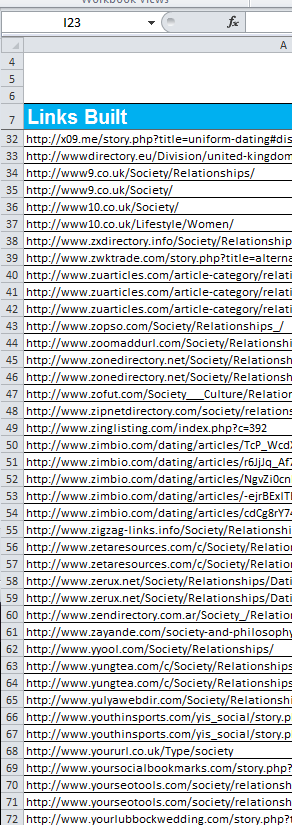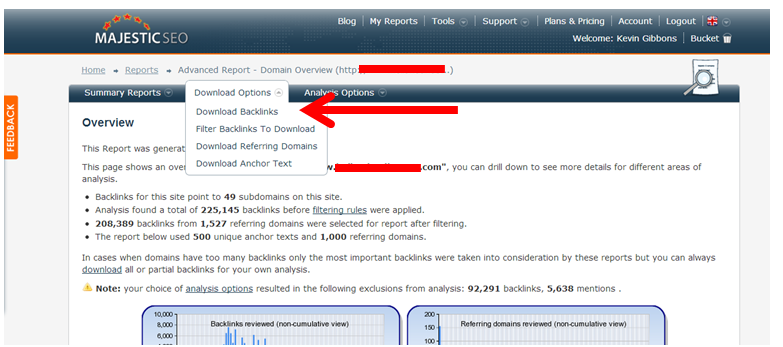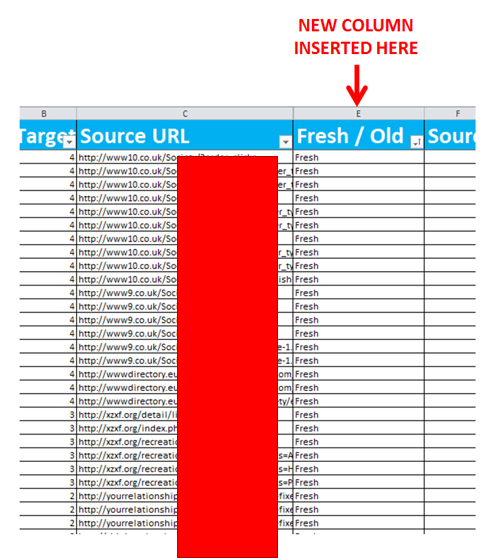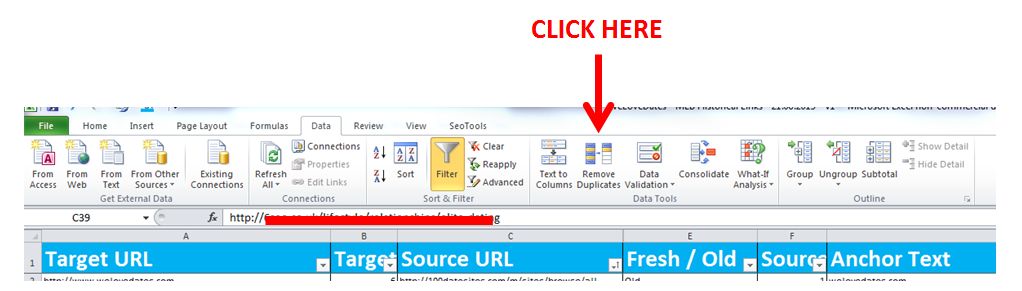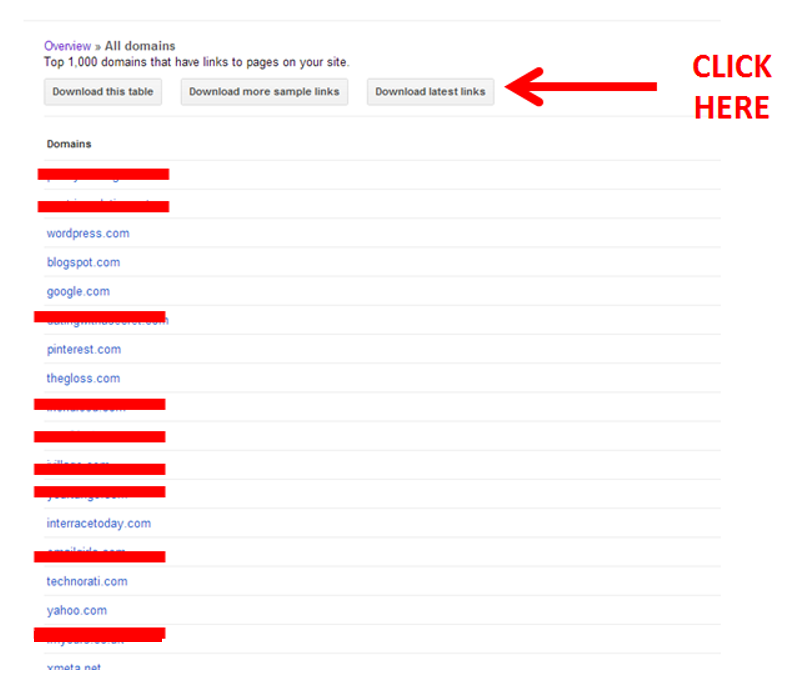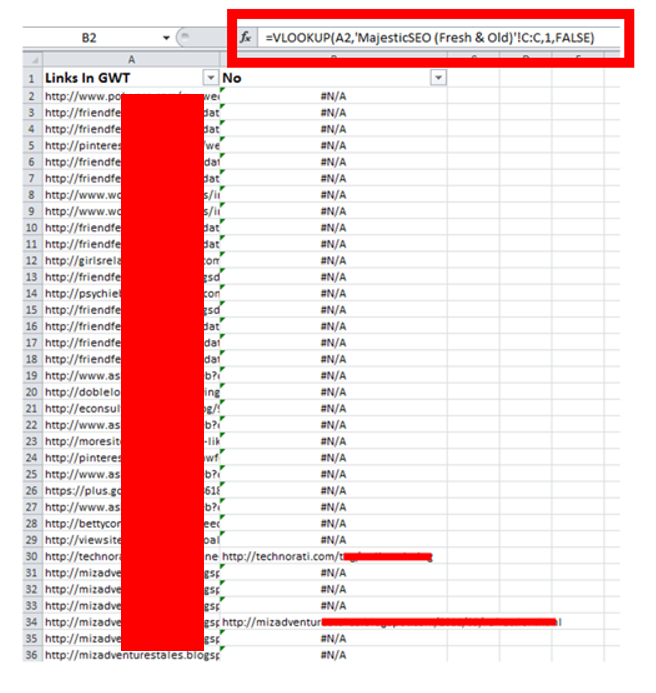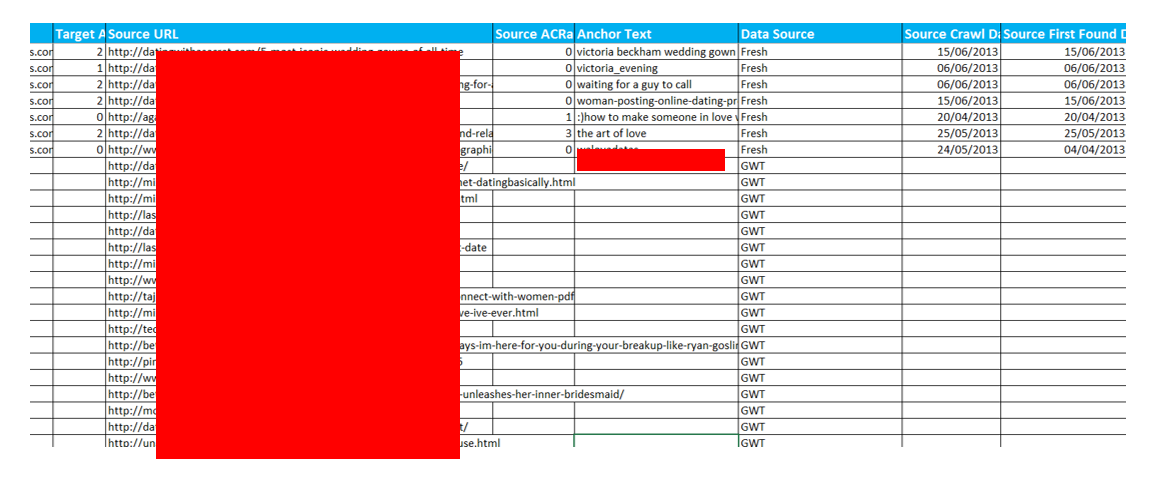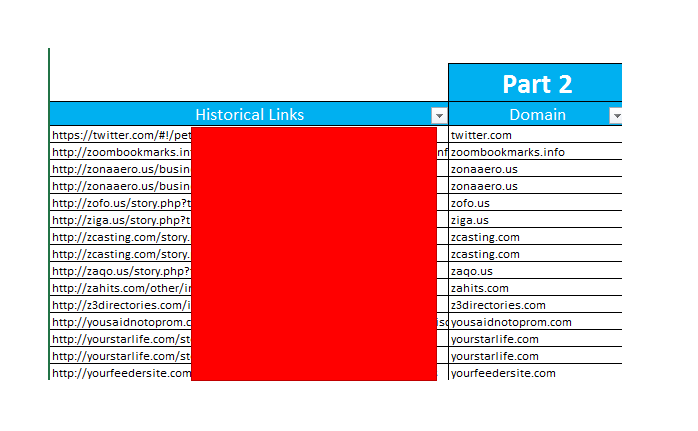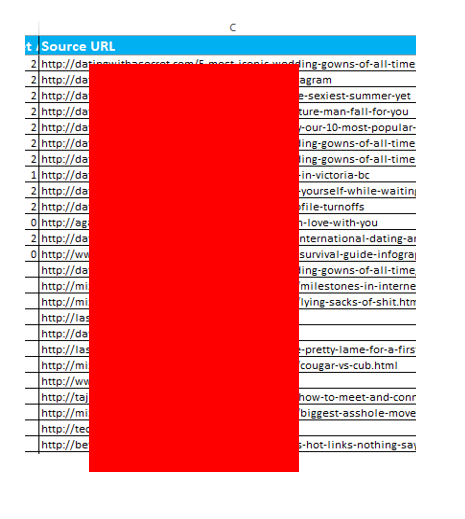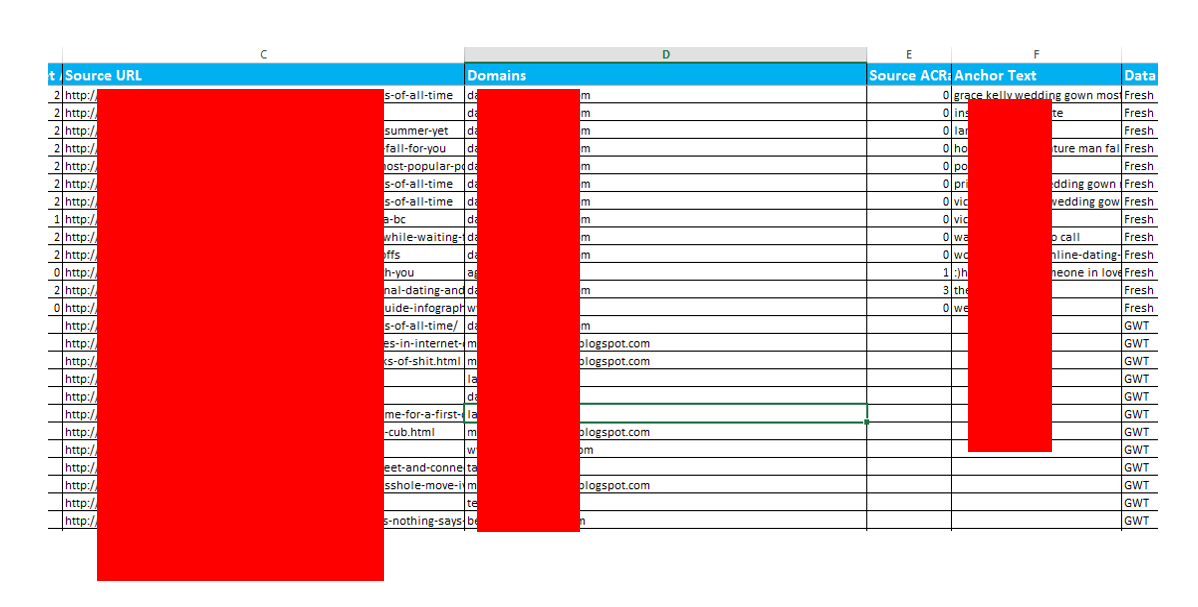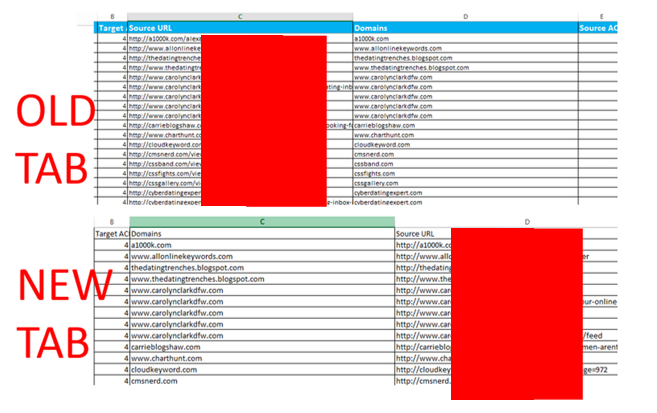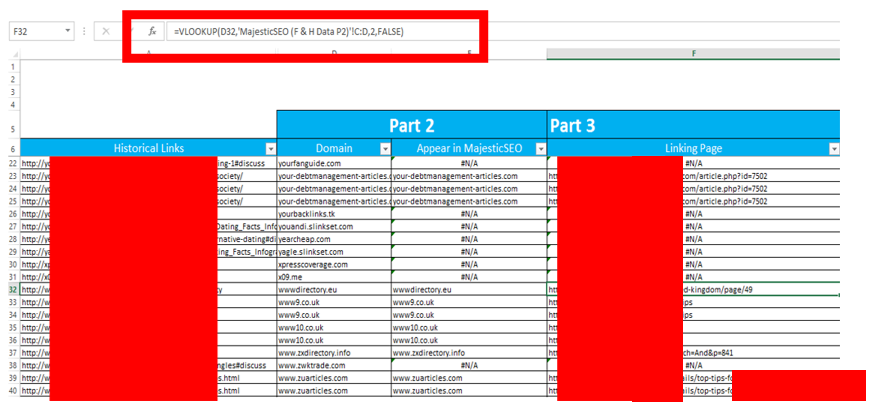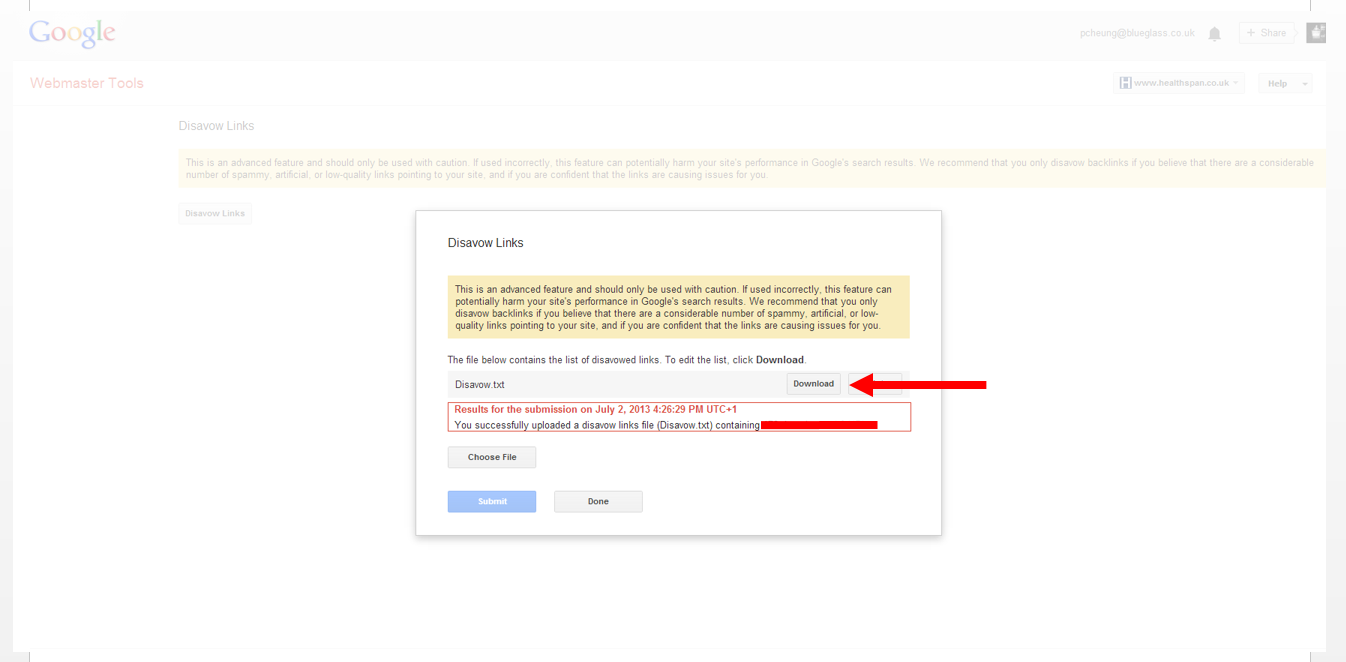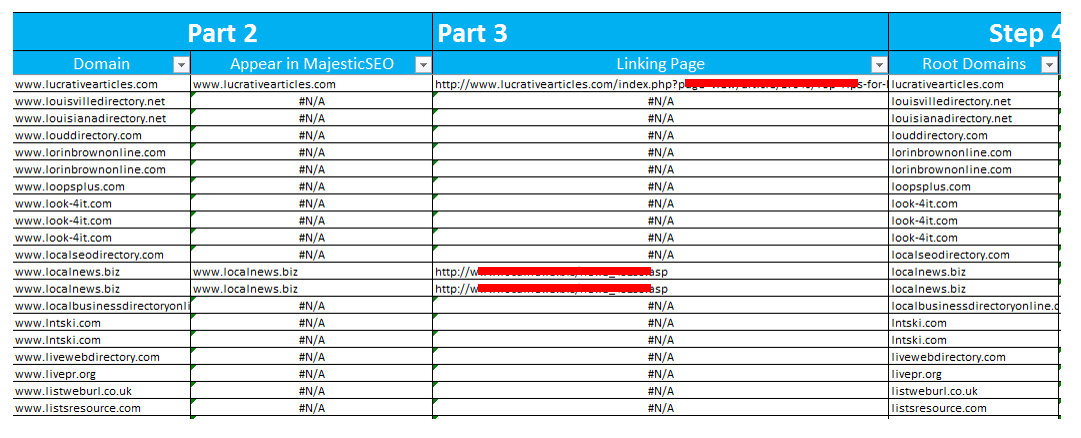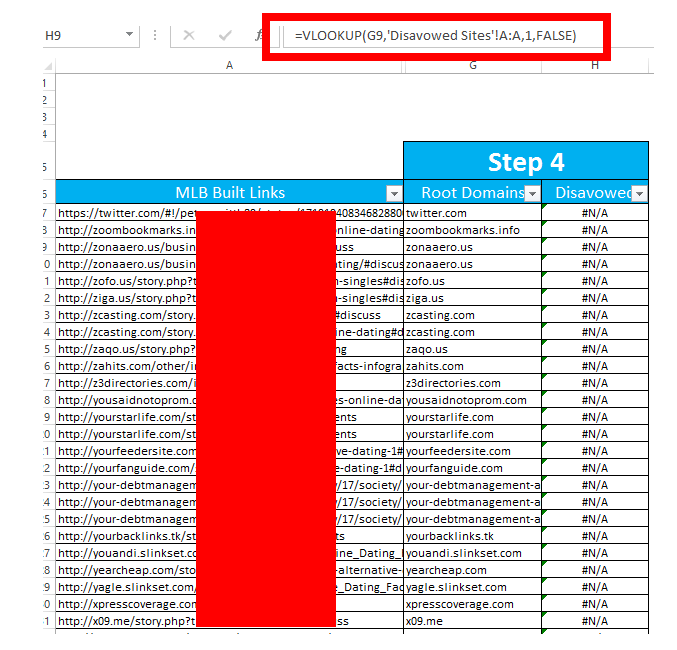Where do you start with a post penguin backlink clean up with a new client who spent most of last year removing links they built with their previous agency; and have submitted more than 8 “rejected” reconsideration requests in a year from a manual penalty?
A lot of posts and talks recently have discussed this, from the start of the campaign to the execution, but how would you begin and start a failed one?
Here’s my approach to establishing – ALL the URLs of your existing backlinks, and which links have been disavowed already.
Scenario
Our new client had spent most of last year with their previous agency working on link removal for links they built and submitting 8 reconsideration requests after feeling the heat from a manual penalty.
The problem we faced was that the client had recently fired their agency which:
- Built them all the links deemed low quality
- Worked on removing the links
- Had a clearer picture of where they were stood in the current link removal process
Our real challenge was ensuring the next reconsideration request was actually successful and understanding:
- Which links that were built from the previous agency were still live?
- Which links that the agency built were removed?
We did have a list of URLs that had been historically built, featuring sites like:
- www.awesomeseo.com/finance
- www.directorywizard.com/personal-finance
- www.neosearchdirectory.com/savings-accounts
Analysis & Outcome
To summarise the results and how effective this analysis was:
|
Total Links Built Historically |
4,171 |
|
|
|
Standard Method of Exporting Data & VLOOKUP |
Revised Method of Exporting Data & VLOOKUP |
|
Identified |
140 |
717 |
|
% of built links |
3% |
17% |
|
% difference |
467% increase in links identified |
|
Essentially the conventional way to do this would be to use a VLOOKUP and comparing existing links according to your data and links built. However what you will find is link types such as directories and social bookmark URLs do change, and through this method we found over a 400% difference in the discrepancy of links found.
Tools
In terms of tools, I used the following:
– Microsoft Excel
– Google Webmaster Tools
– MajesticSEO
Part 1: Establishing The Poor Links
Step 1: Gather Your Links – (TAB NAME: Master Data)
Open up an excel file and paste in all the links that you have on record that were ever built into an excel sheet:
Step 2: Gather Links Using MajesticSEO – (TAB NAME: Backlink Data)
Use MajesticSEO and generate a backlink report to pull through all your data to include the:
1) Fresh Data
2) Historic Data
Then download all the backlinks pointing to the domain.
Paste in all the data you have and be sure to insert a new row so you have on record which data set is old or new like below into a new tab:
Step 3: De-Duplicate Your Backlink Data
You will find that by putting the fresh and historic data within Excel you will have duplicates, work on removing the duplicate backlinks so that only the unique values remain.
Step 4: Gather Links Using Google Webmaster Tools
Next step, go into Google Webmaster Tools and export all the links you have and click on the box that says “Download Latest Links”.
Paste all the links you have into a new tab within your existing excel document
Step 5: De -Duplicating MajesticSEO & Google Webmaster Tool Backlinks
To make sure you do not have any duplicates you can use a VLOOKUP to help you highlight which backlinks show up in MajesticSEO and Google Webmaster Tools.
Step 6: What It Should Look Like (TAB Name: Backlink Data)
After filtering the data, copy and paste the unique backlinks back to the tab sheet where you had the MajesticSEO data you should have something like the screen
Part 2: Finding Existing Backlink Domain
The main problem faced is that with links such as directories, social bookmarks the original URLs do change or the webmasters change the path folder for example, the original URLs:
https://www.zinglisting.com/index.php?c=392
https://your-debtmanagement-articles.com/article/17/society/
then may have changed to now:
https://www.zinglisting.com/index.php?c=674
https://your-debtmanagement-articles.com/article/17/relationship/
So what can you do, to get the best picture of whether the links are still live, when outreaching for removal to webmasters?
Step 1: Establishing Live Domains with Backlinks (TAB NAME: Master Data)
In the tab where you have copy and pasted the historical links built, use text to columns so that you only get the domains
Copy and paste the source URL into a new tab, then use text to columns so that you only get the domains and paste back into the historical links built tab
Step 2: Finding Existing Backlink Data (TAB NAME: Backlink Data)
Now go to your backlink data tab where you have the list of Majestic and Google Webmaster tools data.
Then do the same with the source URL, and insert a new domain tab once completed to the right of column C, like below:
Step 3: Establishing The Live Link Domains (TAB NAME: Master Data)
Now go back to your Master data tab and do another VLOOKUP, and what this shows you is a clear picture of the domains that are still live and pointing to your site.
Part 3: Establishing The Location of URL in a Domain
Now you know the existing domains that were historically built and are still live based on the vlookup data. How do you locate the links on page to let the webmasters know where the links exist on their site and asked to be removed? Essentially the next steps will show you data:
1) The number of historical links that were built and are still live
2) The exact URL location of the links that were built historically that may have been changed
Step 1: Create a Copy of the Backlink Data Tab
Make a copy of your backlink data tab.
Now flip the data in Column C Source URL with column B Domains. You need to do this so that the next steps mean that the VLOOPUP can read the data correctly.
Step 2: Locating The Live Backlink URLs (TAB NAME: Master Data Tab)
Now go to the Master Data Tab:
- Create a new column to the right of domain tab
- Create a new VLOOKUP based on the Copy of the Backlink Data Tab
And now within this data shows you:
1) Overall picture of live links that were historically built
2) URL location of the live links that were historically built
Part 4: Understand What’s Been Disavowed?
With many websites who have been hit by a penalty they will inevitably Disavow websites that have be unable to remove, this final part will help you to understand:
1) Websites that have been Disavowed.
2) Show to Google search quality team that you’re still making a conscious effort of removing links that are still live.
Step 1: Export Disavowed Websites
Go to the Disavow Links Tool page and export the data
Step 2: Identify Disavowed Websites
1) Create a new tab within your existing excel document, and paste in your Disavow domains.
2) Go to your Master Data Tab and create a new column and have the root domain in one column
3) Then use a VLOOKUP to help you identify which root domains have been Disavowed to give you a clearer picture of the websites.
Finally you’re done and essentially you now have a clear picture of:
1) Which links exist
2) Which links to remove
3) Which domains that have been Disavowed
4) Which domains have not been Disavowed
Results
|
Total Links Built Historically |
4,171 |
|
|
|
Standard Method of Exporting Data & VLOOKUP |
Revised Method of Exporting Data & VLOOKUP |
|
Identified |
140 |
717 |
|
% of built links |
3% |
17% |
|
% difference |
467% increase in links identified |
|
In Conclusion…..
With any new campaign you start on it’s always important to understand where you stand and not rush into anything new, just because everyone else is doing it. By cleaning up on your existing problems, moving forward this gives you the best platform to build from.
What are your thoughts on this method of identifying links in this scenario? Be great to hear your ideas and what you think about this too!