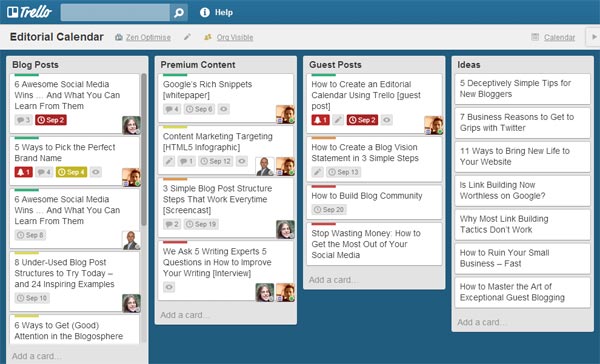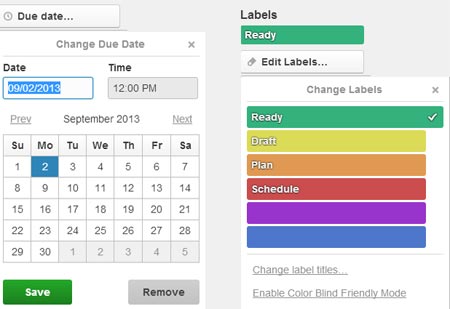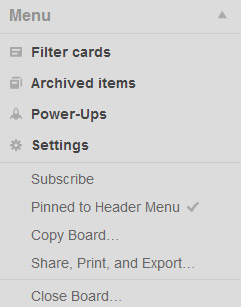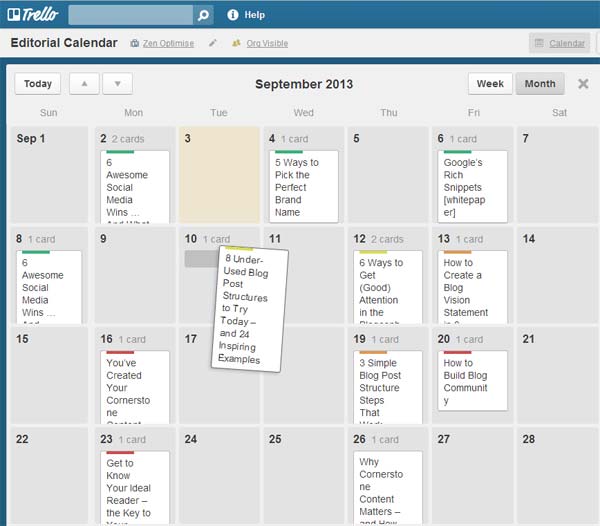If you’ve tried out Trello already, you’re probably a fanboy like me. It’s an easy-to-use project management and calibration tool with a visualizer finish that makes you want to use it for nearly everything.
Did I say it was free? And they keep adding lots of cool new features. Like the new Calendar, which is an optional ‘Power-Up’ and something a few content marketers (me included) had been dreaming for.
Why You Should Have an Editorial Calendar
Using a calendar for your blogging (planning out and scheduling your posts in advance) results in:
- Higher quality: Thinking ahead helps create a more coherent message, makes you more productive and helps you produce higher quality content.
- More consistency: Publishing regular and engaging content lets your audience anticipate and look forward to your next piece.
- More accountability: Assigning content to contributors lets everyone know what is expected and by when.
- Better collaboration: Having one central location consolidates ideas, files, and comments. It beats crawling through long and windy email threads.
- More control: Planning three months ahead means you won’t miss industry events or products launches, you won’t slip up on contributor’s holidays, and you can get a nice blend of different and interesting content.
Why Use Trello
There are plenty of editorial calendar options (like using WordPress plugins or Excel) but Trello has some great advantages because:
- It excels in collaboration and you can subscribe to updates that are relevant to you.
- It has Google Docs and Dropbox integration built in which makes for easy content sharing.
- It’s clutter free, visually appealing and easy to use.
- It doesn’t have to cost you a penny (although they do offer a premium business version too).
How to Use Trello
To follow this example, you’ll need to understand Trello’s basic structure and do the following:
- Create a new Board called ‘Editorial Calendar’. (Boards are a bit like projects).
- Add Lists to your Board which will contain different types of content. (See image below).
- Start adding editorial content as Cards to your Lists. (Cards are like tasks).
Naming Your Lists
You have a lot of flexibility here. I found it useful having four Lists to group content:
- Blog posts we plan to publish on our own blog.
- Premium content like white papers, HTML5 infographics, videos, and interviews.
- Planned guest blog posts.
- Content ideas that we might use for future content.
Schedule and Update Content Status
Every bit of content you write will go through a process from initial rough idea to finished and published piece. Once an idea’s been approved, you need a way to track the progress of that particular post (especially if you have several authors / editors working on content).
I’ve added four labels to show the status of each piece of approved content.
- Schedule: The content has a due date.
- Plan: The content has a high level outline of what requires creating.
- Draft: The writing or creating stage is complete as a draft. This may take a couple of drafts to get it right.
- Ready: The final draft has been edited, proofread and is ready for publishing.
I’ve adapted and simplified Ali Luke’s Four Essential Stages of Writing.
Enable Calendar Power-Ups
Next, you need to enable Calendar Power-Ups in the Board’s menu (see image below). This is easy to do but you need to be a Board admin.
The All-Important Monthly Calendar View
To view the current month, simply click the Calendar view (top right on the Board).
And you’re done!
Now you have an Editorial Calendar which will make content planning a breeze. You’ll get a full month view so you’ll have peace of mind seeing the status of each piece of planned content. You’ll know at a glance who’s responsible for what – and when it should be finished.
Rescheduling is easy, too. Just drag and drop in the calendar view.
Trello is pretty flexible – so please let us know in the comments if you think of ways to add to this or improve it.
Today’s guest post is by SEO trainer Joe Williams from Tribe SEO. Joe and Kevin Gibbons will be launching a content marketing workshop on 31st October.